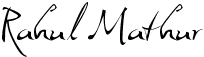This post is for bloggers who use the blogging platform Blogger.There are various customization options available in Blogger but due to lack of HTML knowledge of most of the bloggers,these options prove to be useless.After How to add Stripe Ads in Blogger [ hack ] post, I have come across a simple post that could help many [via Ariane : ].
Most of blogger users change their templates regularly ( including me ), but during the process of changing templates,exporting importing blogs,forwarding to a custom domain, we usually don't tell our readers that our blog is under going construction, we sometimes leave a blank page or sometimes we get a blog not found error ( a normal error during custom domain process ) . So how do we tell the readers that the blog is under going reconstruction ?
Here is how :
Note - Remove the red inverted commas, wherever you see them .
Go to your Dashboard . Navigate to Layout - Edit HTML .
Then find the tag
<"body">
Then Paste this code after the above tag :
<"span class="item-control blog-admin"">
Below above code, add the following code :
<"center><"img src="URL_of_the_image"/"><"/center>
Replace :
URL_of_the_image
With any image that would be appropriate, for example : this image . Yep, you have to paste the whole URL of the image.
Once you are done replacing,
Find the tag :
<"/body>Just before the above tag, add the following code :
<"/span>
If you still have any problem, i have taken screen shots so that you can recheck if you have made a mistake :